Table of Contents
Description of how to use the various main elements of the application.
The following shows the main application desktop window with the About dialog opened and two windows minimized to the taskbar:
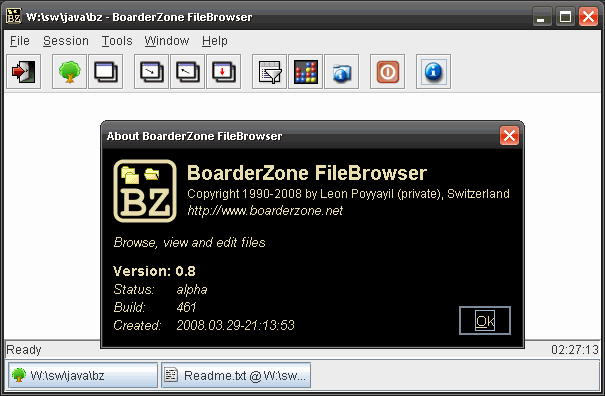
At the top is the menu bar which provides access to all the commands of the application itself. See the Command Reference. for a description of each of these commands.
Below the menu lies the taskbar which provides access to the commands which are used most often. Any commands can be placed here by customizing the desktop XML file in the configuration, the default simply shows a suggestion.
The large main area at the center is where directory browser and FileHandler windows reside when not minimized. It is currently empty and overlapped by the open About dialog.
Below that is the statusbar which provides some feedback information depending on what the user is currently doing. Sliding the mouse cursor over a button of the taskbar or scrolling through the entries of the menu will display a short help text of the underlying command for example. At the right corner is a display of the current system time.
At the bottom of the window is the taskbar which displays a button for each open window. Currently the first button represents a directory browser window while the second displays an open text editor. Clicking on such a button will bring its window to the foreground if it isn't already or minimize it to the taskbar otherwise.
Directory browser windows are represented by a small tree icon and the path to the currently selected directory. FileHandler windows in contrast have an icon of their own and first display the name of the opened file, followed by the path where that file is stored and the name of the FileHandler. If the text is too long to fit onto the button itself, hovering the mouse cursor over it will display the full title as a tooltip. The same text is used as the title of the represented window. The main desktop window will use that same text as title, followed by the application name. It will be updated whenever another window gets activated and thus always displays information about the currently active window on the desktop.